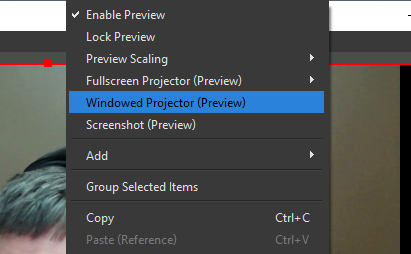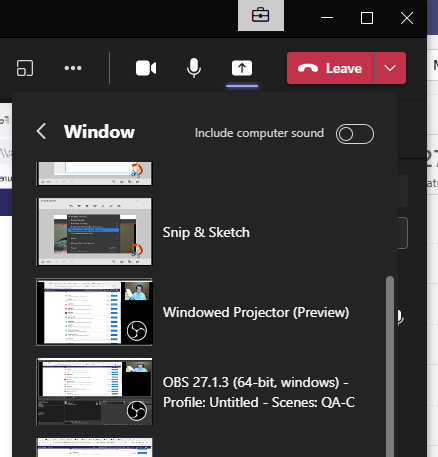MS Teams is being used more in teaching situations and I’d like to share how I integrated using OBS to provide a smoother and more professional experience for my students.
Firstly the issues that I wanted to tackle with MS Teams were mostly how slow it is switching between displaying application windows that I want to share. I also wanted to be able to display application windows side by side, Having a company logo on the screen, animated reactions, banners etc.
Firstly OBS, When you first install it is a bit enigmatic. You need to create “Scenes” which are a collection of “Sources”.
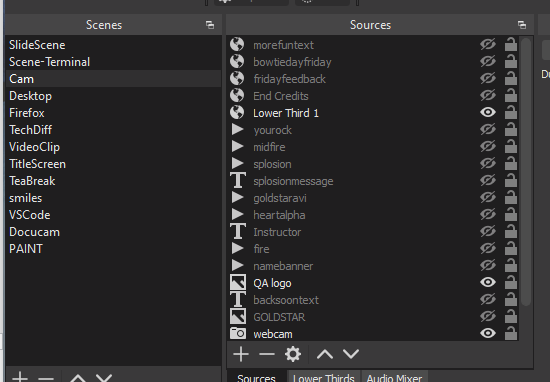
e.g. I have a scene called “Cam” which has a “Video Capture Device” source called webcam.
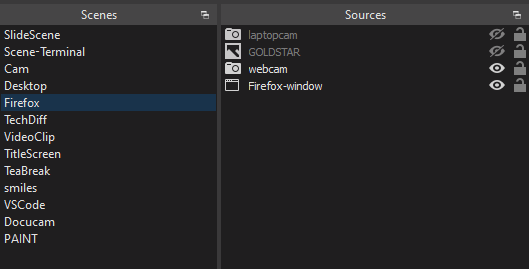
A “Firefox” Scene which has a “Window Capture” source for Firefox and a copy of the webcam source from the Cam scene. Switching between the scenes changes what is displayed.
To quickly change between scenes I use a tablet running a piece of software called UpDeck which is a software Steam Deck and can run on a tablet or mobile phone. At the time of writing I use it on an old iPad Air with iOS 12.5.5. It’s main feature is to enable you to quickly switch between OBS Scenes. It’s fair to mention that the UpDeck apps are currently unmaintained, but there is a helpful community on Discord.
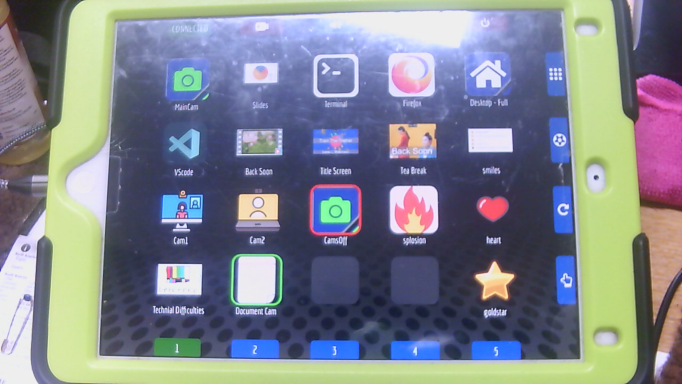
It requires a companion application to run on the workstation and a script to be installed into OBS which is all documented here:
UpDeck is capable of many things but I typically limit it to switching scenes and changing the visibility of items in scenes. Grouping buttons together helps you remember which scene you have selected as the hilight on updeck can only be around one.
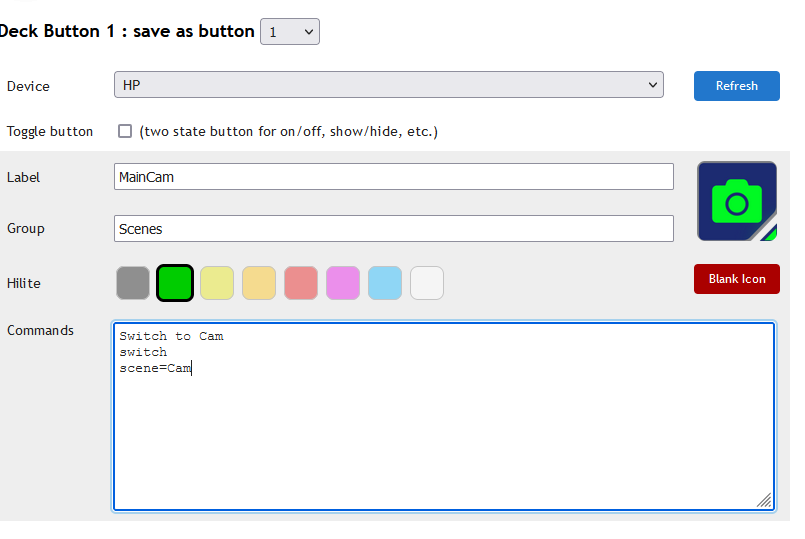
For instance the gold star source that can be seen in the sources above is made visible for a few seconds when I press the goldstar button at the bottom right of the updeck screenshot.
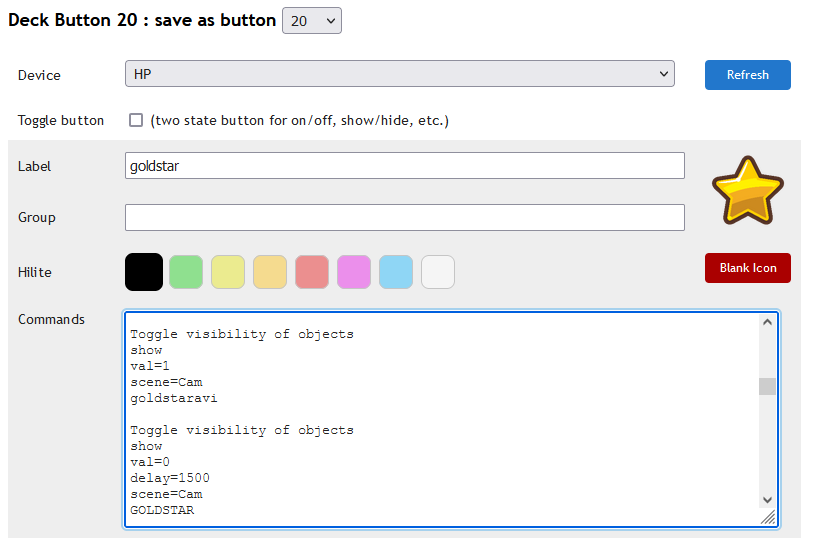
Finally you need to get all this into Teams. By far and away the highest quality method is to open a Windowed Projector view of OBS by right clicking on the preview. I maximise the window on my secondary screen and set it behind other windows. then I select the Windowed Projector to be shared in Teams.